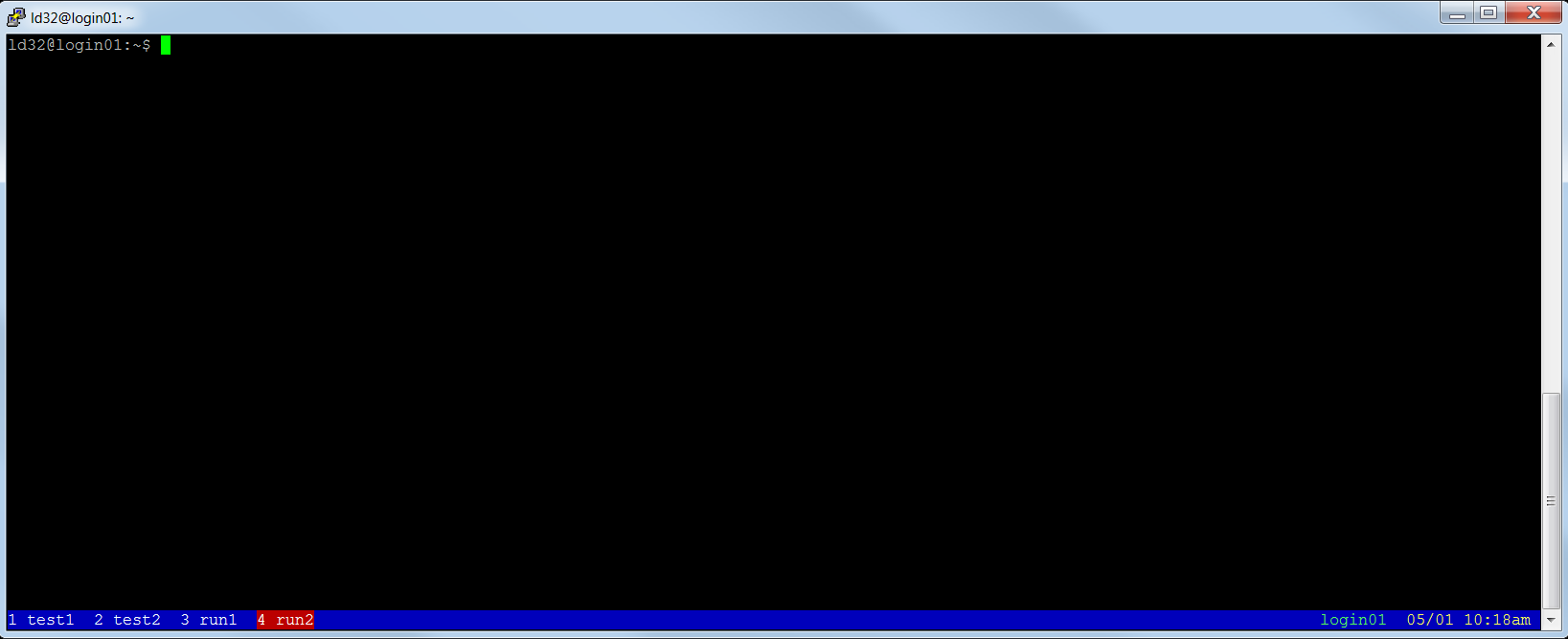...
Second, copy over a screen configure file to your home using this command:
| Code Block | ||
|---|---|---|
| actionscript3 | actionscript3 | ld32@login01:~$ cp /n/shared_db/misc/rcbio/data/screenrc.template.txt ~/.screenrc |
...
Next you can start a screen session:
| Code Block | actionscript3 | actionscript3
|---|
ld32@login01:~$ screen |
Please note, we start the screen session on login01 here. Your node may be login02 or any other login nodes. You need remember it to you can come back later.
Now you should have a window like:
...
So there are 4 windows (test1, test2, run1 and run2) inside the screen. Each time, only one highlighted window is active ("run2" as shown above). Press Ctrl-a ("Ctrl" key and "a" key together), then number 1 or 2 to activate one of the 2 windows. You can also press Ctrl-a twice to go back the previous window. You can do different things inside each window.
When you need turn off your computer or log out of O2, press Ctrl-a, then d. Screen is detached.
...
When you want to go back to the previous Screen, first log on to O2 as before, check if you land on the original screen session's starting node or not, if not ssh to the original screen session's starting node, then run command 'screen -Dr':
| Code Block | actionscript3 | actionscript3
|---|
ld32@login02:~$ ssh login01 ld32@login01:~$ screen -Dr |
...